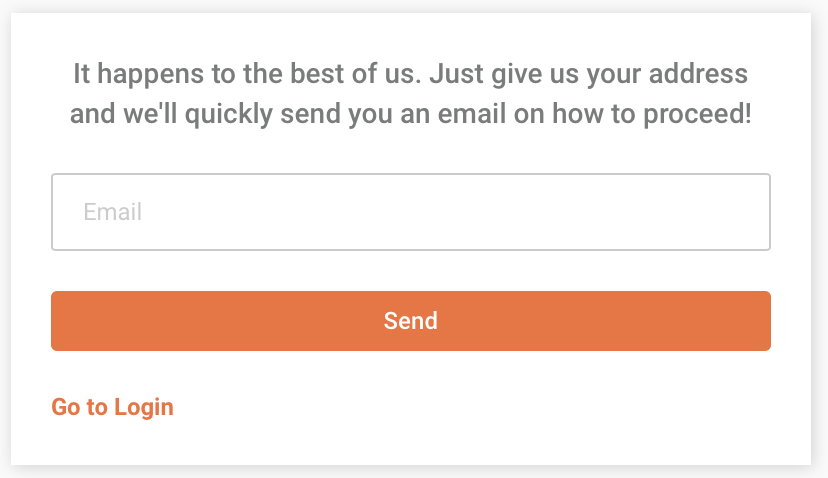Logging In to Qrvey Composer
In this document we’ll review logging in and out of the Qrvey Composer application, creating a new account and recovering a lost password. This document does not cover logging into end-user applications.
Logging In
Navigate to the URL provided by your Qrvey administrator and you’ll be presented with a dialog for logging into Qrvey Composer. If you were given a login email address and password for your account, you can enter them here and proceed to the application.

You may see an alternative “single click” login button that leverages your organization’s SSO provider. Your Qrvey administrator must configure this login method ahead of time.
Signing Up
Your Qrvey administrator may have enabled the new account creation feature. If this is the case, you’ll see I’m new to Qrvey in the lower-right corner. Click Sign Up to create a new account.

Enter your username and a password, and then click Create Account to log into Qrvey Composer. Clicking the Log In link in the lower right corner will return to the login screen.
Logging Out
To log out of the Qrvey application, click on the arrow menu adjacent to your display name or email address in the upper right-hand corner of the application. Then choose Logout from the drop-down menu.

Password Recovery
If you have misplaced your password, you can easily recover it using your email address. From the login page, click the Forgot Password link, which will bring you to the screen below. Enter your email address and click Send. Instructions for recovering your password will be sent to the email provided. If you do not see this link on the login page, then your administrator has not enabled it.