Manage Your Profile
Log In

Navigate to the URL provided by your Qrvey administrator. If you were given an email address and password for your account, you may use them here.
This feature is disabled by default and must be enabled your team admin. For details, please see Customizing Qrvey Composer.
If configured by your team's Qrvey Administrator, you may see an option to login automatically with your organization’s SSO provider.
Manage Your Profile
- Select the arrow menu by your name in the upper right corner of the top bar, and a context menu will appear.
- Click Profile/Account to access and manage your profile.
- Changes made to your profile are saved automatically.


Your Email, Password are required fields. You may also set the following Personal Details:
- First Name
- Last Name
- Organization
- Phone Number
- Address - Your IP Address, for general administrative purposes.
- User Avatar - Use your profile email to set your avatar at gravatar.com.
Recover Your Password
This feature is disabled by default and must be enabled your team admin. For details, please see Customizing Qrvey Composer.
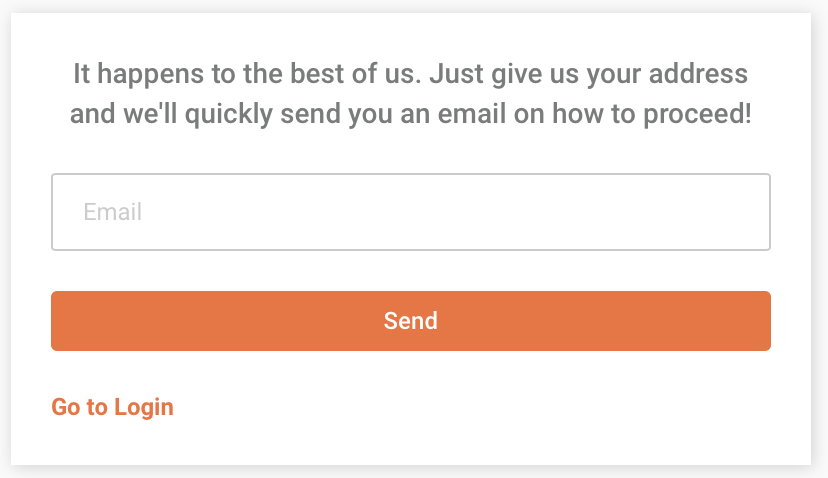
You can easily recover your password via email:
- Go to the login page.
- Click the Forgot Password link.
- Enter your email address and click Send.
A password recovery email will be sent.