End User Personalization in Dashboards
As a Qrvey developer, you can enable End User Personalization for your business users, allowing each user account to store preferences, settings, and interaction history.
Note: This End User Personalization experience is available for Qrvey v9.2 LTS and up. For information about the legacy dashboard experience, see End User Personalization (Legacy).
Overview
End-user personalization involves customizing a dashboard and its interactive features to match individual user preferences. Qrvey's personalization object stores information about the user’s interactions, settings, and choices.
The dashboard includes an End User Personalization system that enables authenticated users to customize dashboards according to their preferences without impacting the original content for others. As a Qrvey developer, you can enable users to perform the following tasks:
- Customize the dashboard layout.
- Add or remove charts, filters, and other dashboard elements.
- Customize chart types and settings.
- Perform dashboard actions on charts.
- Use Undo and Redo to revert recent changes.
- Save updates as a personalized version of the dashboard.
- Restore the original dashboard on demand.
- Manage hidden items.
Enable End User Personalization
-
Set up widget authentication.
End User Personalization is only available to authenticated users. Verify the proper authentication for your integration user (a
qvTokenis recommended for production). -
Embed the dashboard widget.
a. Publish your dashboard.
b. Embed the widget. For more information, see the Widget Embedding Quick Start tutorial
-
Enable the appropriate end-user personalization features in your dashboard widget configuration. For more information, see Setting Dashboard Widget Defaults.
Interact Mode
When designing a dashboard in Composer, use the Interact view to validate features from an end user’s perspective before republishing.
Note: Before you can switch to Interact mode from Design mode for a dashboard, you must first publish the dashboard.
By default, dashboards are embedded in Interact mode. The toolbar displays the highlighted Source Dashboard pill.

After making a change, the Save Changes and Discard Changes buttons are enabled. You can save a personalized version of the dashboard with your modifications.

After saving your changes, the toolbar updates to display a Personalized Version pill for your dashboard.

Use the Get Personalized Version / Get Source Dashboard toggle to change the displayed dishboard.
Note: After saving a personalized dashboard, Interact mode displays your personalized version as the new default.
When the source dashboard’s owner publishes the new changes and elects to overwrite the personalized version, the action removes the existing personalized version.
If end-users are working on the embedded version of a dashboard, they receive a notification when the source dashboard’s owner publishes changes.
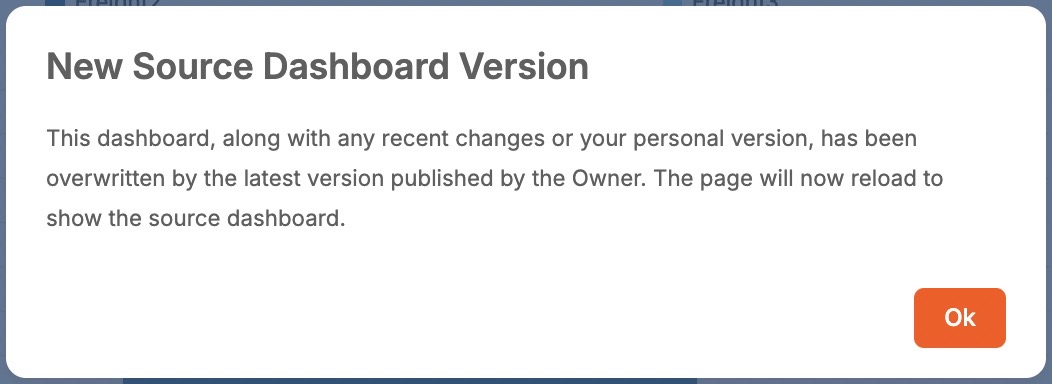
The prompt redirects the end-user to the original dashboard containing the updates.
Note: When it’s not desirable for end users to access the toolbar, developers can use the customization object to hide individual options or the entire toolbar. For more information, see Customization Views.
Personalize Your Dashboard
Charts
You can apply the following personalization features to charts.
- Change the chart type, sorting, or column settings.
- Apply different filters directly to the chart panel.
- Download individual charts in various formats.
Note: To enable Scheduling and Subscriptions in the widget, your JWT token needs to include an email property with a valid email address.
Filters
You can apply the following personalization features to filters.
- Add or modify filters using the filter panel.
- Filters are saved to your personalized version and apply only to your analytics.
Containers
You can apply the following personalization features to containers.
- Personalize containers that hold multiple elements by rearranging them on the dashboard.
- Adjust the positions of individual elements within each container.
- Remove elements from the container.
Remove Elements from the Dashboard
When you remove an element from a personalized dashboard, the element is added to the Hidden Elements list which can be accessed from the toolbar. From the list, you can restore elements to the dashboard or remove them permanently.
The dashboard toolbar's Hidden Items feature tracks elements removed from the dashboard in your personalized version. If your personalized version is overwritten by a new one, the Hidden Items list is deleted.
Design Mode
To modify the source dashboard, switch to Design Mode. If a personalized version already exists, you are prompted to choose how to proceed:
-
Overwrite Original and Keep Personalized – updates the source dashboard while preserving the personalized version.
-
Overwrite Original and Delete Personalized – updates the source dashboard and removes the existing personalized version.
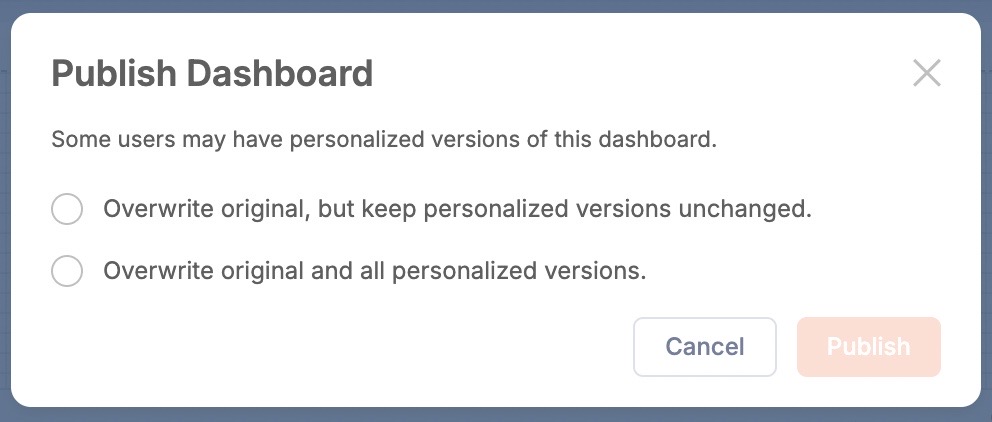
Switch Between Interact and Design Modes
When designing a dashboard in Composer, use the Interact view to experience the interactive features from an end user’s perspective before publishing.
- Switching between Design and Interact modes behaves the same in both Composer and embedded scenarios.
- Switching to Interact mode from Design mode is only available after the dashboard has been published.
- Switching to Design mode from Interact mode is always available.
- The toggle for switching between the two modes can be shown or hidden through customization. For more information, see Customization Views.